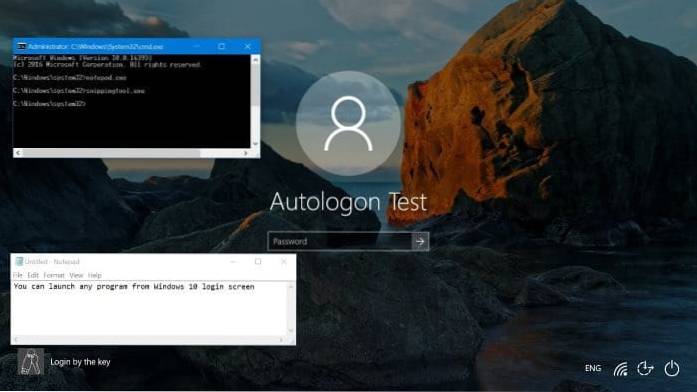How to Run Any App from Windows Login Screen?
- Open Registry Editor and navigate to the following key: ...
- In the left pane, right-click on Image File Execution Options and then choose New -> Key.
- Name the new key utilman.exe, and then select it. ...
- Name the new value Debugger. ...
- Now sign out or restart your computer.
- How do I run a program before Windows login?
- How do I make a program run on startup Windows 10?
- How do I open run on login screen?
- How do I bypass the login screen on Windows 10?
- How do I create a Windows service?
- Do Windows services start before logon?
- How do I set a program to run on startup?
- How do I manage startup programs?
- How do I remove something from startup in Windows 10?
- How do I get to command prompt on startup?
- How do I get into a locked command prompt?
- How do I enable the Administrator account in Windows 10 login screen?
How do I run a program before Windows login?
This starts the application before windows logon.
...
The process is.
- Run gpedit.msc.
- Go to computer Configuration -> Windows Setting -> Scripts(Startup/shutdown)
- Go to Startup properties then you will get the new windows.
- Now add the program that you want to run before login.
How do I make a program run on startup Windows 10?
Change which apps run automatically at startup in Windows 10
- Select the Start button, then select Settings > Apps > Startup. Make sure any app you want to run at startup is turned On.
- If you don't see the Startup option in Settings, right-click the Start button, select Task Manager, then select the Startup tab. (If you don't see the Startup tab, select More details.)
How do I open run on login screen?
Press “Windows” button + “R” button. Run popup will get opened.
How do I bypass the login screen on Windows 10?
Method 1
- Open Start Menu and search for netplwiz and hit Enter.
- In the window that opens, uncheck the option that says “Users must enter a username and password to use this computer”
- Now, enter and repeat your password and click OK.
- Restart your computer.
How do I create a Windows service?
Create a service
- From the Visual Studio File menu, select New > Project (or press Ctrl+Shift+N) to open the New Project window.
- Navigate to and select the Windows Service (. NET Framework) project template. ...
- For Name, enter MyNewService, and then select OK. The Design tab appears (Service1.
Do Windows services start before logon?
It will start up when the system starts up. The downside here is that if your application does not have it's on web front end, you might have a problem getting to the interactive interface when you are running it as a service.
How do I set a program to run on startup?
Find the Startup folder in All Programs and right click on it. Hit "Open", and it'll open up in Windows Explorer. Right click anywhere inside that window and hit "Paste". Your desired program's shortcut should pop right up in the folder, and the next time you log into Windows, that program will automatically start up.
How do I manage startup programs?
In Windows 8 and 10, the Task Manager has a Startup tab to manage which applications run on startup. On most Windows computers, you can access the Task Manager by pressing Ctrl+Shift+Esc, then clicking the Startup tab. Select any program in the list and click the Disable button if you don't want it to run on startup.
How do I remove something from startup in Windows 10?
Step 1: Open Run command box by simultaneously pressing the Windows logo and R keys. Step 2: In the field, type shell:startup, and then press Enter key to open the Startup folder. Step 3: Select the program shortcut that you want to remove from Windows 10 startup, and then press Delete key.
How do I get to command prompt on startup?
Boot your PC using some Windows installation media (USB, DVD, etc.) When the Windows setup wizard shows up, simultaneously press the Shift + F10 keys on your keyboard. This keyboard shortcut opens Command Prompt before boot.
How do I get into a locked command prompt?
you can simply hit Shift + F10 to make a command prompt appear.
How do I enable the Administrator account in Windows 10 login screen?
Enable or Disable Administrator Account On Login Screen in Windows 10
- Select “Start” and type “CMD“.
- Right-click “Command Prompt” then choose “Run as administrator“.
- If prompted, enter a username and password that grants admin rights to the computer.
- Type: net user administrator /active:yes.
- Press “Enter“.
 Naneedigital
Naneedigital