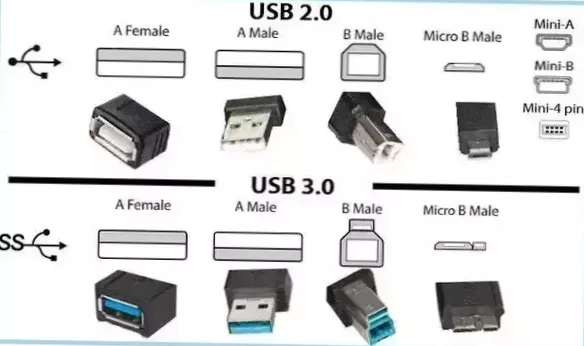Check for any labels on your ports that are marked as 1.0, 1.1, 2.0, 3.0, or 3.1. The version number specifies how fast USB devices can transfer files. A USB port with just the USB symbol labeled is typically a USB 2.0 port. If the USB port has “SS” (or “SuperSpeed”) on its label, it's a USB 3.0 port.
 Naneedigital
Naneedigital