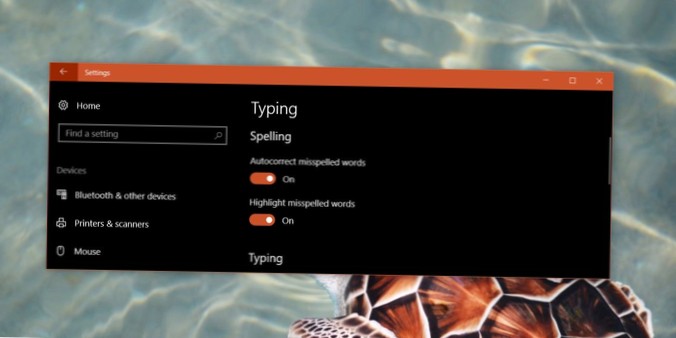Open the Settings app and go to Devices. Select the Typing tab. Here you will see two options under the Spelling section; Autocorrect misspelled words, and Highlight misspelled words. The Autocorrect misspelled words option is what you need to turn off to disable autocorrect in Windows 10.
 Naneedigital
Naneedigital