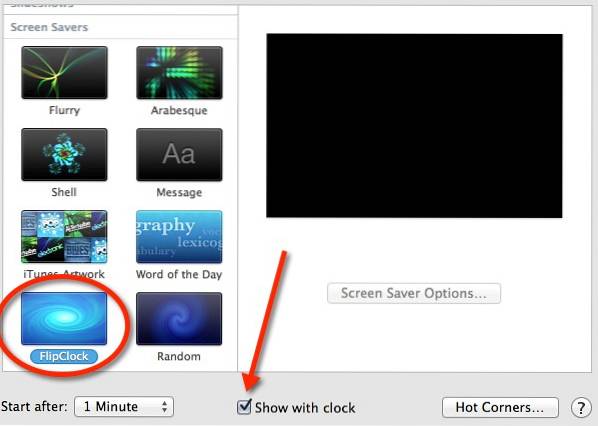Turn Your Screen Saver into a Flip Clock on Mountain Lion
- Type in your user password when prompted, to complete the installation. Now select the FlipClock screen saver, listed under the “Screen Savers” section.
- You'll also want to disable the “show the clock” feature, since your screen saver itself is a clock. ...
- The final result is a large flip clock with a dark background.
 Naneedigital
Naneedigital