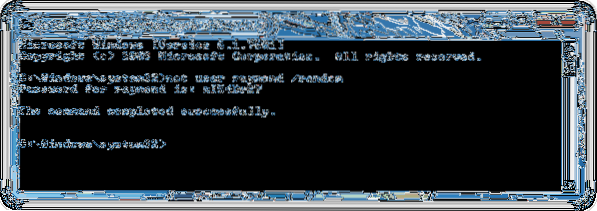To automatically generate a random password for a user account using the net.exe tool:
- Click the Start button and type cmd followed by holding Ctrl+Shift and press Enter.
- Click the Yes button on the User Account Control window and a command prompt window will appear.
 Naneedigital
Naneedigital