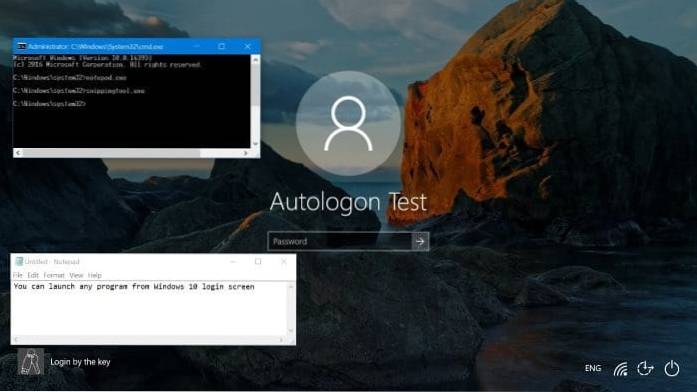How to Run Any App from Windows Login Screen?
- Open Registry Editor and navigate to the following key: ...
- In the left pane, right-click on Image File Execution Options and then choose New -> Key.
- Name the new key utilman.exe, and then select it. ...
- Name the new value Debugger. ...
- Now sign out or restart your computer.
- How do I bypass the Windows 10 Welcome screen?
- How do I open run on login screen?
- How do I run a program as a background in Windows 10?
- How do I start a program at startup Windows 10?
- What do I do if my computer is stuck on the welcome screen?
- How do I change the Welcome screen in Windows 10?
- How do I enable the Administrator account in Windows 10 login screen?
- How do I open Safe Mode in Windows 10?
- How do I bypass Windows 10 password from command prompt?
- How do I stop background programs in Windows 10?
- How do I turn off programs at startup?
- Do apps need to run in the background?
How do I bypass the Windows 10 Welcome screen?
How to disable the welcome screen on Windows 10
- Open Settings.
- Click on System.
- Click on Notifications & actions.
- Under "Notifications," turn off the Show me the Windows welcome experience after updates and occasionally when I sign in to highlight what's new and suggested toggle switch.
How do I open run on login screen?
Press “Windows” button + “R” button. Run popup will get opened.
How do I run a program as a background in Windows 10?
Windows 10 background apps and your privacy
- Go to Start , then select Settings > Privacy > Background apps.
- Under Background Apps, make sure Let apps run in the background is turned On.
- Under Choose which apps can run in the background, turn individual apps and services settings On or Off.
How do I start a program at startup Windows 10?
Select the Start button, then select Settings > Apps > Startup. Make sure any app you want to run at startup is turned On. If you don't see the Startup option in Settings, right-click the Start button, select Task Manager, then select the Startup tab. (If you don't see the Startup tab, select More details.)
What do I do if my computer is stuck on the welcome screen?
The first is done from the power menu which can be accessed from the Welcome screen:
- Click on the power icon, then while holding Shift, click on Restart.
- Windows should enter the Advanced Recovery Options menu. ...
- Now click on Advanced options.
- Then click on Automatic/Startup Repair and Windows should restart.
How do I change the Welcome screen in Windows 10?
How to change the Windows 10 login screen
- Click the Start button and then click the Settings icon (which looks like a gear). ...
- Click "Personalization."
- On the left side of the Personalization window, click "Lock screen."
- In the Background section, choose the kind of background you want to see.
How do I enable the Administrator account in Windows 10 login screen?
Enable or Disable Administrator Account On Login Screen in Windows 10
- Select “Start” and type “CMD“.
- Right-click “Command Prompt” then choose “Run as administrator“.
- If prompted, enter a username and password that grants admin rights to the computer.
- Type: net user administrator /active:yes.
- Press “Enter“.
How do I open Safe Mode in Windows 10?
How do I start Windows 10 in Safe Mode?
- Click the Windows-button → Power.
- Hold down the shift key and click Restart.
- Click the option Troubleshoot and then Advanced options.
- Go to “Advanced options” and click Start-up Settings.
- Under “Start-up Settings” click Restart.
- Various boot options are displayed. ...
- Windows 10 starts in Safe Mode.
How do I bypass Windows 10 password from command prompt?
Now you can reset any other Windows 10 admin password by using the Command Prompt. Type net user and hit Enter, it will show you all user accounts on your Windows 10 system. Type: net user Dave 123456, hit Enter, the admin account Dave's password will be reset to 123456 without data loss.
How do I stop background programs in Windows 10?
To disable apps from running in the background wasting system resources, use these steps:
- Open Settings.
- Click on Privacy.
- Click on Background apps.
- Under the "Choose which apps can run in the background" section, turn off the toggle switch for the apps you want to restrict.
How do I turn off programs at startup?
On most Windows computers, you can access the Task Manager by pressing Ctrl+Shift+Esc, then clicking the Startup tab. Select any program in the list and click the Disable button if you don't want it to run on startup.
Do apps need to run in the background?
Most popular apps will default to running in the background. Background data can be used even when your device is in standby mode (with the screen turned off), as these apps are constantly checking their servers through the Internet for all sorts of updates and notifications.
 Naneedigital
Naneedigital