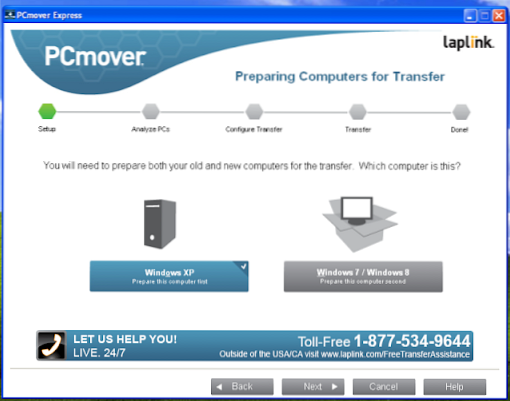3. Convert MBR to GPT without losing data using Partition Assistant
- Select the disk to convert;
- Right-click the disk and select Convert to GPT/MBR Disk;
- Confirm your operation, by clicking “OK” to continue;
- Click Apply button on the toolbar to commit the changes.
 Naneedigital
Naneedigital