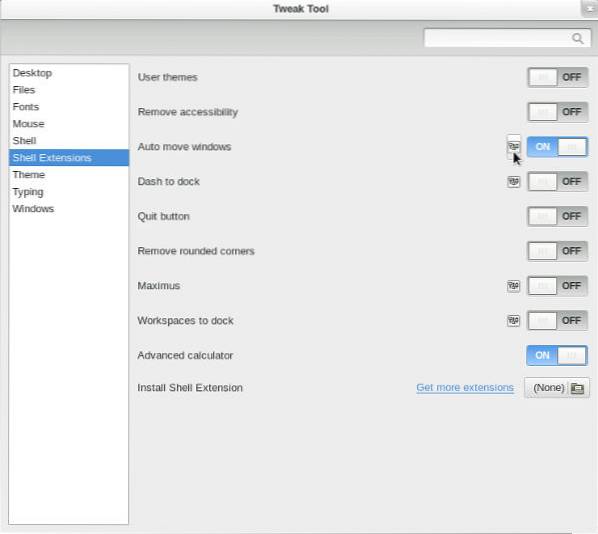When the GNOME shell extension preferences window opens, click on the “Add rule” button in the bottom left. You are now looking at a list of your installed applications. Select the application you wish to automatically open on a specific workspace, then select the desired workspace in the field underneath.
 Naneedigital
Naneedigital