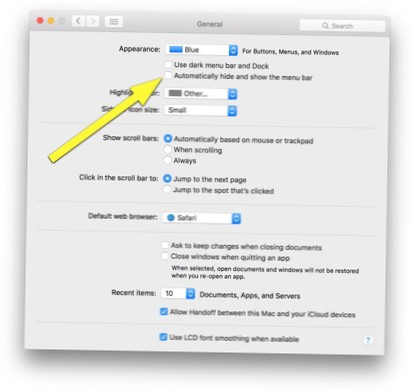Hide the Menu Bar
- Open System Preferences.
- Click on the General icon. At the top of the new window, you'll have several options under the Appearance listing. In addition to enabling or disabling the dark menu bar and Dock, you can choose to “Automatically hide and show the menu bar.” Click this box and the menu bar vanishes.
 Naneedigital
Naneedigital