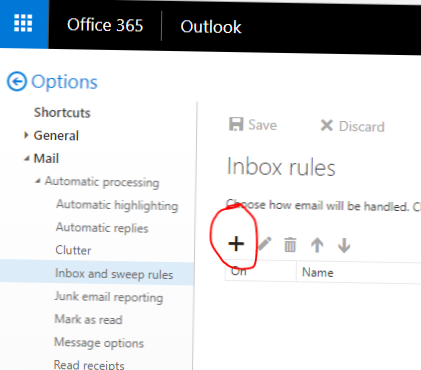How to Automatically Forward Emails in Outlook 365
- Sign into your Outlook 365 account.
- In the top right, select Setting and then choose Options.
- Click on Inbox rules and New.
- Choose Automatic Processing and Inbox Rules.
- Select New.
- Select Apply to all messages and then Forward the message to.
- In the next window, Add the email address you want mail forwarded to.
 Naneedigital
Naneedigital