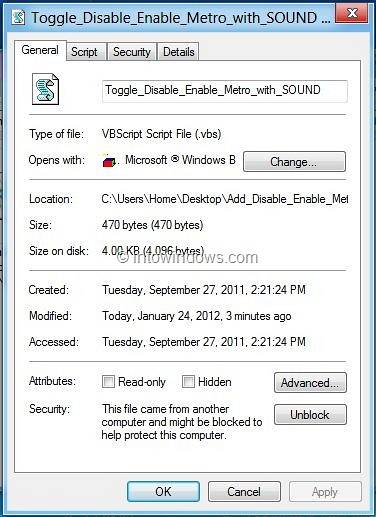How To Add “Disable/Enable Metro” Option To Desktop Context Menu In Windows 8
- Procedure:
- Step 1: Visit this link and download the zip file. ...
- Step 2: Open the folder. ...
- Step 3: Now, copy this script to C:\Windows folder. ...
- Step 4: Double-click on Add Disable Enable Metro registry file (.
 Naneedigital
Naneedigital