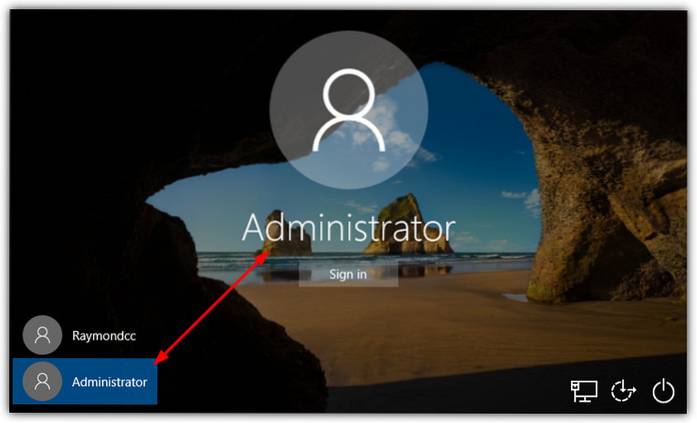- How do I access the administrator account from the login screen?
- How do I enable the Administrator account in Windows 10 login screen?
- How do I view Administrator account?
- How do I make Windows 10 show all users on login screen?
- How do I disable administrator?
- How do I fix continue to admin password?
- Can you bypass administrator password Windows 10?
- How do I bypass the Windows 10 login screen?
- How do I unlock local administrator account in Windows 10?
- How do I find my administrator username and password?
- How do I run Windows 10 as an administrator?
- How can I enable administrator account without admin rights?
How do I access the administrator account from the login screen?
Once you reach the logon screen press the Shift key 5 times (or press Alt+Shift+PrintScreen) to open Command Prompt. 6. Use the power button on the logon screen to reboot the computer or type shutdown /r into the Command Prompt. The Administrator will then be available from the logon screen.
How do I enable the Administrator account in Windows 10 login screen?
Enable or Disable Administrator Account On Login Screen in Windows 10
- Select “Start” and type “CMD“.
- Right-click “Command Prompt” then choose “Run as administrator“.
- If prompted, enter a username and password that grants admin rights to the computer.
- Type: net user administrator /active:yes.
- Press “Enter“.
How do I view Administrator account?
In the Administrator: Command Prompt window, type net user and then press the Enter key. NOTE: You will see both the Administrator and Guest accounts listed. To activate the Administrator account, type the command net user administrator /active:yes and then press the Enter key.
How do I make Windows 10 show all users on login screen?
How do I make Windows 10 always display all user accounts on the login screen when I turn on or restart the computer?
- Press Windows key + X from the keyboard.
- Select Computer Management option from the list.
- Select Local Users and Groups option from the left panel.
- Then double click on Users folder from the left panel.
How do I disable administrator?
Method 1 of 3: Disable Administrator Account
- Click on my computer.
- Click manage.prompt password and click yes.
- Go to local and users.
- Click administrator account.
- Check account is disabled. Advertisement.
How do I fix continue to admin password?
Windows 10 and Windows 8. x
- Press Win-r . In the dialog box, type compmgmt. msc , and then press Enter .
- Expand Local Users and Groups and select the Users folder.
- Right-click the Administrator account and select Password.
- Follow the on-screen instructions to complete the task.
Can you bypass administrator password Windows 10?
CMD is the official and tricky way to bypass Windows 10 admin password. In this process, you will need a Windows Installation disk and If you don't have the same, then you can create a bootable USB drive consisting of Windows 10. Also, you need to disable UEFI secure boot option from the BIOS settings.
How do I bypass the Windows 10 login screen?
Method 1
- Open Start Menu and search for netplwiz and hit Enter.
- In the window that opens, uncheck the option that says “Users must enter a username and password to use this computer”
- Now, enter and repeat your password and click OK.
- Restart your computer.
How do I unlock local administrator account in Windows 10?
To Unlock Local Account using Local Users and Groups
- Press the Win+R keys to open Run, type lusrmgr. ...
- Click/tap on Users in the left pane of Local Users and Groups. ( ...
- Right click or press and hold on the name (ex: "Brink2") of the local account you want to unlock, and click/tap on Properties. (
How do I find my administrator username and password?
Press Windows key + R to open Run. Type netplwiz into the Run bar and hit Enter. Select the User account you are using under the User tab. Check by clicking "Users must enter a user name and password to use this computer" checkbox and click on Apply.
How do I run Windows 10 as an administrator?
How Do I Run Apps as an Administrator? If you'd like to run a Windows 10 app as an administrator, open the Start menu and locate the app on the list. Right-click the app's icon, then select “More” from the menu that appears. In the “More” menu, select “Run as administrator.”
How can I enable administrator account without admin rights?
Replies (27)
- Press Windows + I keys on the keyboard to open Settings menu.
- Select Update & security and click on Recovery.
- Go to Advanced startup and select Restart now.
- After your PC restarts to the Choose an option screen, select Troubleshoot > Advanced options > Startup Settings >Restart.
 Naneedigital
Naneedigital